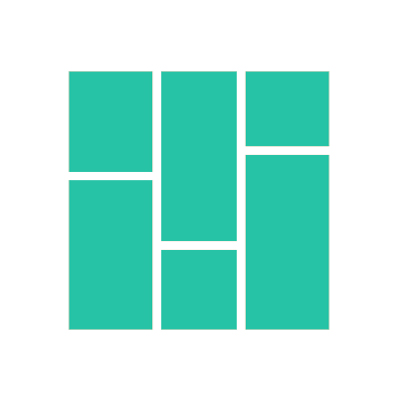How to select specific images for an AutoPin
Is there a way to select specific images for an AutoPin, ensuring that images from "related articles" are not included?
Oliver
Last Update há 2 anos
Yes, there are two ways to ensure that only relevant, selected images are used in your AutoPin.
1. Before creating an AutoPin
If you want to select your images before creating an AutoPin, then follow these easy steps.
1. Click Edit on the Pin
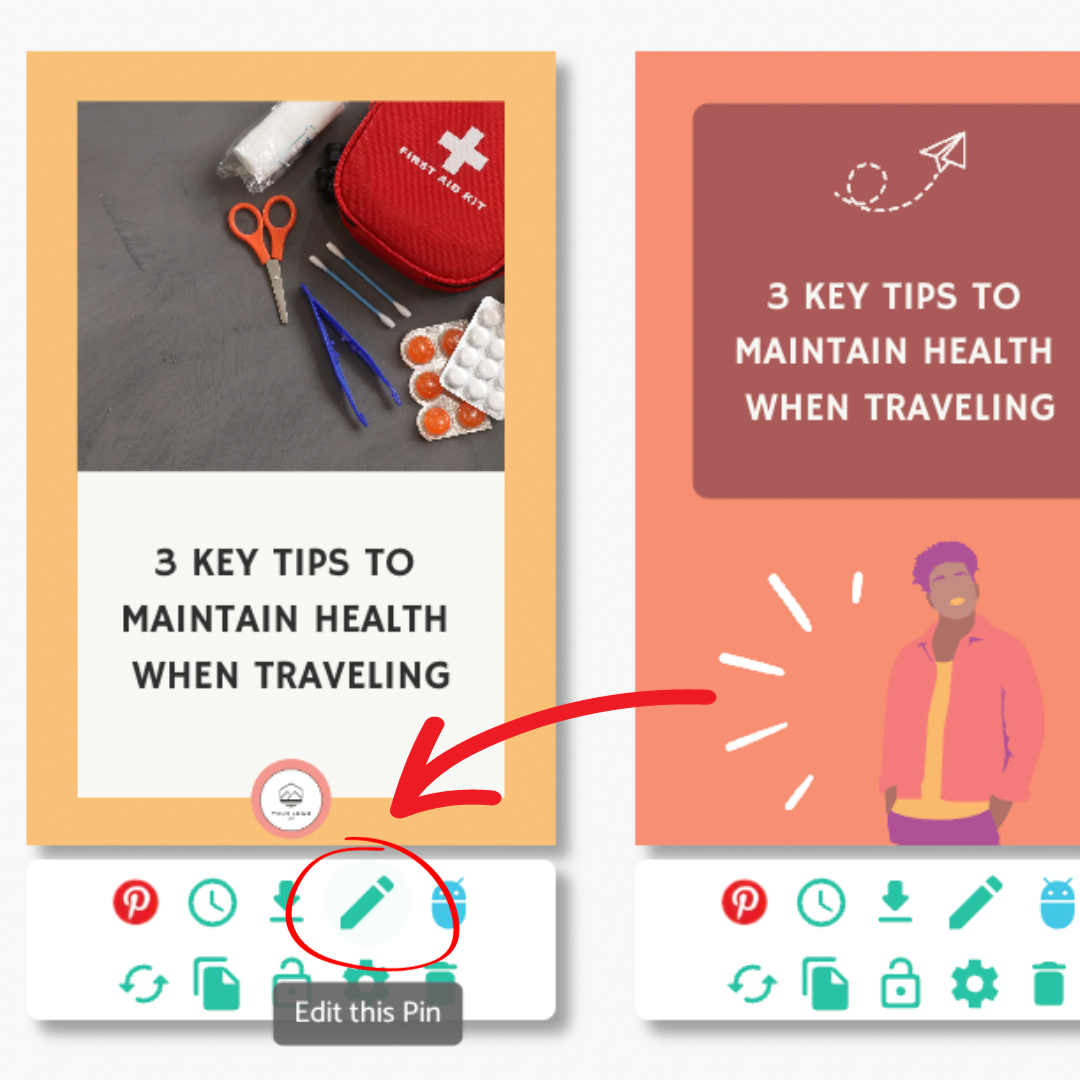
2. Hover over the images at the bottom of the pop-up, and a Delete icon will appear (red trashbin)
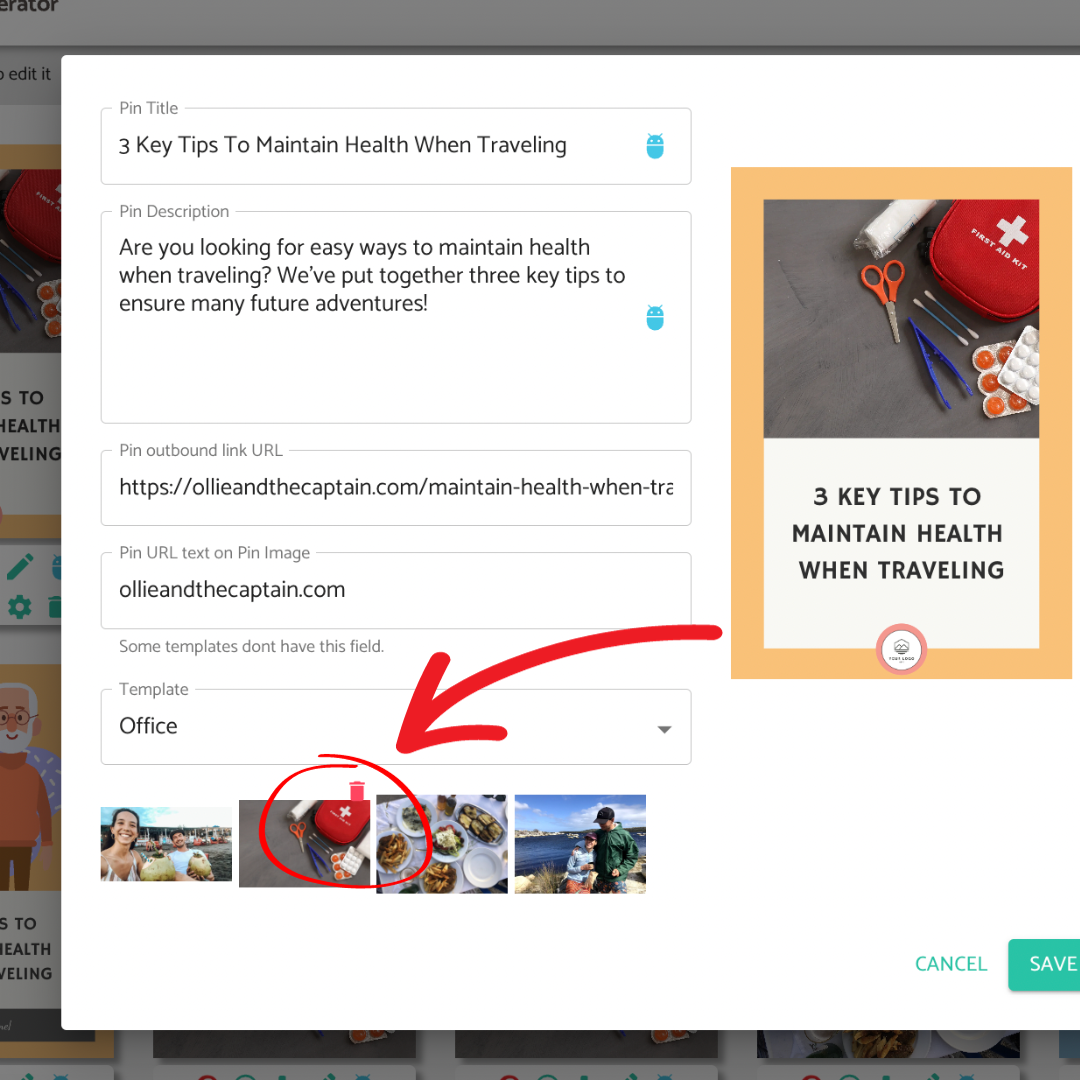
3. Delete the irrelevant image(s) to remove it from the AutoPin image rotation
4. Click Save
2. After creating an AutoPin
If you have already created your AutoPin and you want to change images, then follow these easy steps.
1. Click on the Schedule tab in the menu bar and choose your AutoPin
2. Click Edit on the AutoPin
3. Click the Images tab and select / delete images accordingly
Need help creating an AutoPin? Watch our YouTube tutorial here.