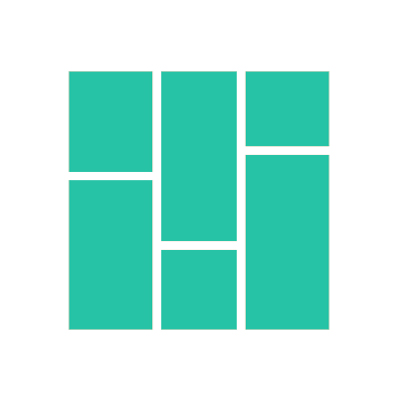How to Install Pin Generator Chrome Extension
Instructions to install and use the Pin Generator Chrome extension
Oliver
Last Update 1 年前
Pin Generator's Chrome extension provides an easy and effective method of creating powerful Pinterest marketing graphics from any website (including Instagram).
Install the Pin Generator Chrome extension with these easy steps:
- Open the Pin Generator Chrome extension in the Chrome web store and select Add to Chrome
- Agree to all preference requests
- In your browser, access web extensions by clicking on the puzzle piece icon and selecting the pin next to the Pin Generator Chrome extension.
How to use the Pin Generator Chrome extension:
- Once loaded into your Chrome extension library, you can navigate to a website of your choice.
- Make sure to scroll all the way to the bottom of the page to ensure that all images load on the page.
- Access web extensions by clicking on the puzzle piece icon and pin the Pin Generator Chrome web extension so it appears in your navigation bar.
- Click on the Pin Generator Chrome extension in the navigation bar.
- Select Scan Page, and all images from the web page will load.
- Select your chosen images from the Chrome extension box.
- Edit the populated details if you wish.
- When you are ready, click the Generate Pins button.
- Edit all pins in Pin Generator as per usual.
- Download, post, or schedule pins to your heart's content.
Note on credit usage: credits are only consumed when pinning, downloading, or scheduling pins. Simply generating pins using the Chrome extension does not use credits. For more information on credit usage, view here:
https://pingenerator.tawk.help/article/how-do-pin-credits-work-on-pin-generator
Pin Generator's Chrome extension offers a quick and easy method to create effective marketing graphics, saving you lots of time.
For a visual demonstration and more information, watch the useful video below.