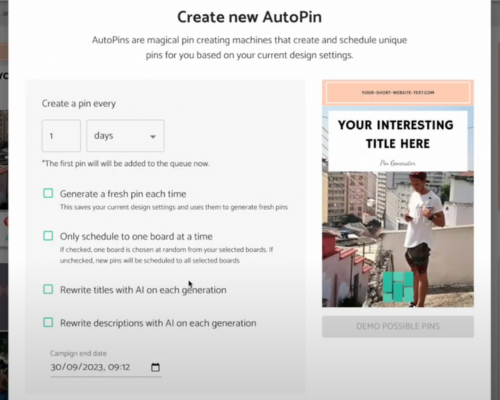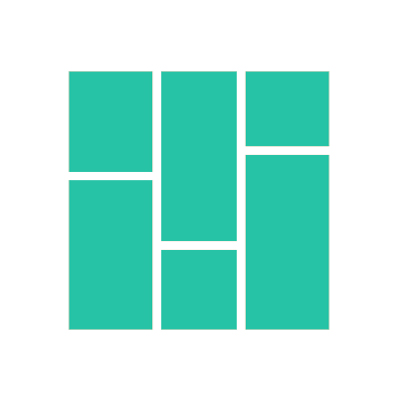How to generate Pinterest pins from any CSV file
Upload a CSV file to Pin Generator and create unique and powerful pins for your blog, e-commerce store, or business.
Oliver
Last Update 5 months ago
You can generate Pinterest content to download, post, or schedule by collating details in a CSV file and exporting the details. The CSV file can hold data for a blog post, e-commerce store, or any other type of information.
Generate Pinterest pins from a CSV file in the following easy steps.
- Open the Generate tab from the menu on the Pin Generator home page.
- Download the demo file and save it to your desktop.
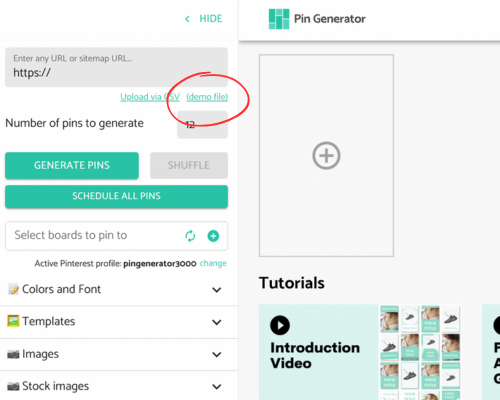
The demo file structure should include the following columns:
- Pin Title (title): The main title of your pin
- Pin Description (description): A detailed description of your pin
- Blog Post/Product Page URL (url): The link to the corresponding blog post or product page
- URL Text (URLText): A readable version of the URL for improved legibility
- Alt Text (altText): A brief description of the pin image for accessibility
- Selected Boards (selectedBoards): A comma-separated list of boards where the pin should be posted. These boards must already exist in your active Pinterest profile for a match to be found.
- Image Links (image1): Add image URLs in individual columns. You can duplicate the image column as many times as needed to include multiple images.
- Custom fields (custom1): A custom field for you to add any text you like that you can include in your dynamic pin templates.
After filling in your CSV file, upload it to Pin Generator and click Generate Pins to create your pins.
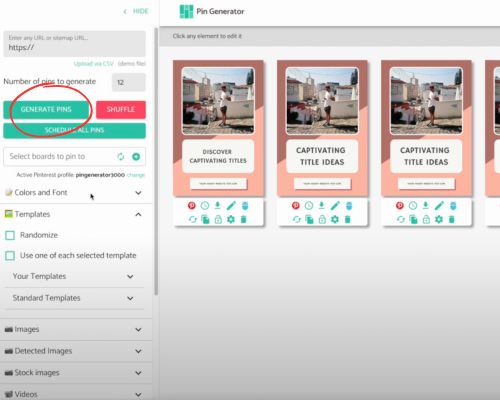
- The template and branding settings are all set up as per your sidebar.
- Edit your pins as usual, with the option to edit text and images, add videos, change colors and fonts, etc. Watch this video for a refresher on how to use Pin Generator.
- Choose to post the pin directly to Pinterest, schedule the pin, download the pin, or schedule all pins at once.
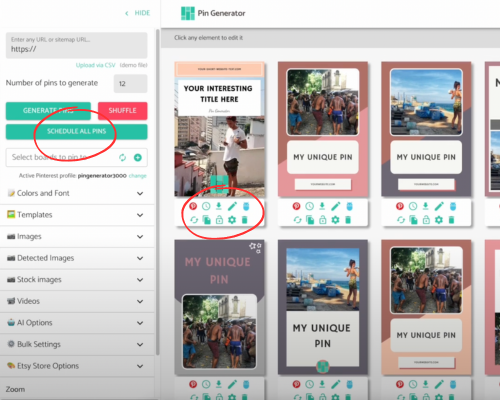
- Don’t forget that you can automate the process by creating a new AutoPin by hovering over the schedule button.