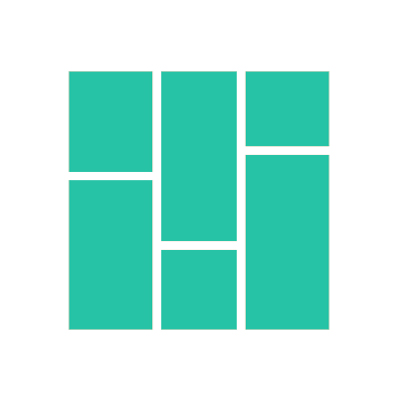How to save and delete color palette preferences
Add and change your own preset color palette in Pin Generator
Candice Boyers
Last Update één jaar geleden
If you want to change the colors used on your generated pins, then you can choose a different color palette from the colors drop-down and it will automatically apply the new colors to the generated pins.

If you want to change the default color of the pins, then you can save a new color palette to the "Default" brand setting by:
- Select the default brand setting from the drop-down menu under brand settings.
- Choose your desired color palette
- Press the save icon next to the "default" brand in the brand settings.
The same steps can be taken to update another brand's color settings.
Alternatively, you can create a new brand profile with your preferred colors.