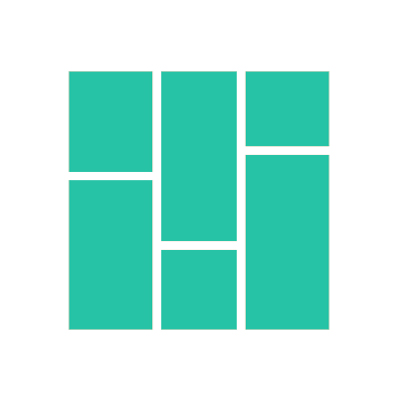What is the AutoPin approvals process?
Understand the process for AutoPin approvals
Candice Boyers
Last Update en måned siden
AutoPins are created on the Generate page and added to the right-hand side of the scheduling page. Previously, each new generation automatically added the newly generated pin to the bottom of the scheduling queue on the left-hand side of the scheduling page (based on your scheduling settings).
Based on Pinterest guidelines and requirements, we have added an approvals process for AutoPins. This process allows users to approve or reject freshly generated AutoPins before they are added to your scheduling queue.
The process is as follows:
1. Create your AutoPin on the Generate page.
2. The AutoPin will appear on the right-hand side of the Scheduling page.
3. When a new AutoPin generates on the "next generation" date, it will be sent to the Approvals page (available from the profile picture drop-down).
4. You will receive an email notification of pending pin approvals. This interval can be set to never, daily, weekly, or monthly.
5. You can approve or reject all AutoPins in bulk or individually from the Approvals page.
6. Rejected pins will be deleted and approved pins will be added to the bottom of your scheduling queue on the left-hand side based on your scheduling settings.